Today, I want to talk about an innovative and exciting tool for teaching and learning the subject of computer networking. I’ve been teaching and learning the expansive subject of computer networking for more than 25 years at the community college level. I also write networking and operating system textbooks for Cengage. I’ve always wished there was a tool available that offers accurate networking simulations while not being overly complicated for introductory students; that was focused first and foremost on teaching and learning the sometimes-difficult topic of networking. LabHUB Network Emulator from DTI Publishing is just such a tool.
I recently retired from full-time teaching, and I feel cheated that I will miss out using this tool in the classroom with my students. The good news for me is that I’m still writing networking textbooks, and this tool will be my go-to for developing virtual networking labs as a supplement to physical networking equipment labs.
What is LabHUB Network Emulator?
Network Emulator is a web-based networking simulation tool that anyone with a web browser and internet connection can access — no software installation required. For students, it’s easy to use. It visually shows the movement of network data through the network and allows students to configure network devices and topologies. It also gives immediate feedback as students work through lab exercises. For instructors, it’s fully customizable. While a library of pre-created, self-grading labs will be available with certain textbooks from Cengage, instructors can create their own labs to focus on the topics they feel are most important for students to grasp.
In addition, instructors can create self-check questions that provide immediate feedback with detailed explanations to validate learning outcomes as students work through lab steps. As I mentioned, this tool is focused on teaching and learning, so if a student gets stuck on a task, there’s a “Show Me” option that provides an explanation or plays a short video about the task at hand.
The vision behind Network Emulator
Every feature of Network Emulator was developed with teaching and learning in mind, and that has been the focus of the founder of DTI Publishing, Pierre Askmo, with all of DTI’s products. There are a few competing products in this space, and I asked Pierre why he decided to take on the competition and develop Network Emulator.
“We saw a need in the space between educational platforms with a fair amount of learning components but were static, and highly interactive professional network simulators geared towards engineers, which had hardly any learning features. The LabHUB Network Emulator merges the two to offer a highly interactive and educational network emulation platform.”
I pressed him further by asking what makes Network Emulator unique amongst the competition.
“It’s the ability to add educational features to a network emulation tool. Our tool was developed with students and instructors in mind. It enables instructors to insert questions, hints, and remedial texts while getting complete grading of the student’s actions. The LabHUB Network Emulator is an emulator developed for education.”
From what I have seen so far, that’s spot on.
Network Emulator has a clean, straightforward interface, as you can see from the figure. Moving from left to right in the figure, the lab written instructions are on the left, and you see a menu of devices and other options next, followed by the workspace. At the top are some controls including the Show Me option I mentioned before. The workspace can be pre-populated with devices as in the figure, and devices can be partially configured if desired depending on the learning objectives of the lab. The workspace can also be left completely empty so students can add and configure the necessary devices to complete the objectives of the lab.
Feedback in action: guiding students to understand networking concepts
One of the great things about Network Emulator is the feedback students get as they watch packets travel from device to device. The next figure shows a ping reply packet as it travels through the network from Computer B to Computer A. At the top right of the workspace, you see the current status of the packet, the source and destination devices, and the type of packet. At the very top of the workspace is the Network Log which is a running narrative of what is happening as the packet makes its way through the network.
Students can click the arrow at the top right of the screen and see the narrative history to better understand what occurred to get to this point in the packet’s journey. The Send control at the top of the workspace sends the packet so students can watch it traverse the network automatically. The Move to next device control simply forwards the packet to the next device, allowing students to click on the packet to see the packet details at any device.
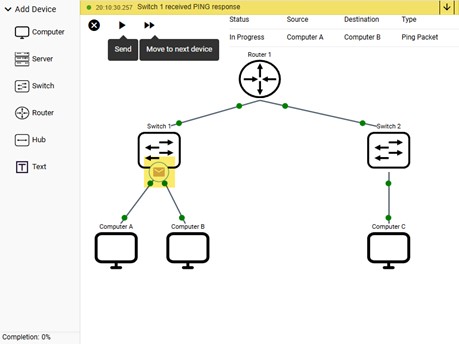
The next two figures show packet contents and a partial view of the expanded Network Log. You can use the scroll bar to see the full log. When a packet reaches its destination, you’ll see a green checkmark and the status line reports “Successful.”
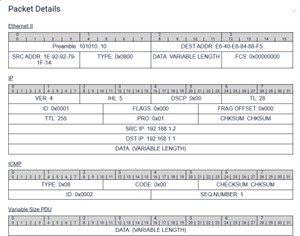
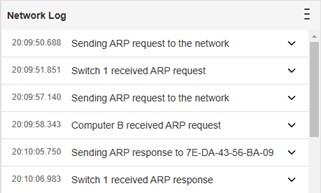
So, what happens if something goes wrong? For example, what if a student tries to send a ping packet, but the devices are not properly configured for a successful transmission? Again, feedback is the key. In the next figure, a ping was attempted between Computer A and Computer C. But, since a router is in between the computers, more configuration is required. The status bar at the top reports that the packet cannot be sent and if you hover your mouse over the exclamation point, you see a message: “No default gateway configured.” This type of feedback is excellent for students who are learning the basics of networking.
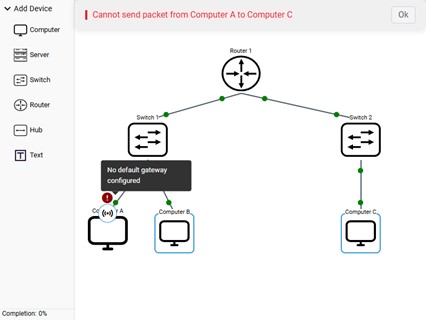
How instructors can build a personalized learning experience with Network Emulator
For instructors, Network Emulator allows them to create their own labs. Instructions can be written in Edit Lab Mode and audio instructions can be included. This is also where instructors can include a Show Me which can include a text narrative, a video, and audio.
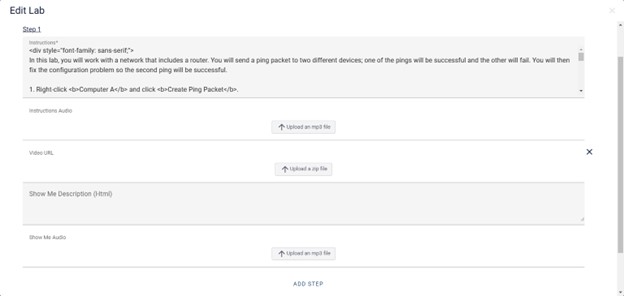
In Studio Mode, instructors can design the topology with an initial state that students will see when they start the lab, and a correct state which is the state of the topology when the student completes the lab step.
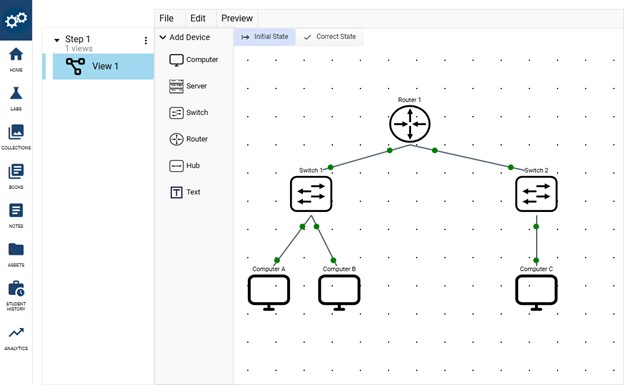
Studio Mode is also where you can create self-check questions and configure grading criteria. After each step, instructors can create a self-check question to reinforce the learning objective for the lab step. Students will get instant correct/incorrect feedback and an explanation for the correct answer. In the Grading Settings, instructors can choose which configuration tasks are graded for each step. The next two figures show the grading settings and a self-check question.
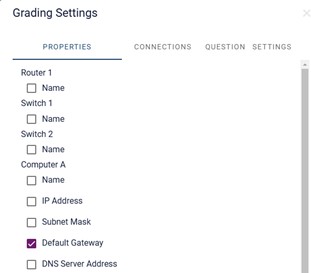
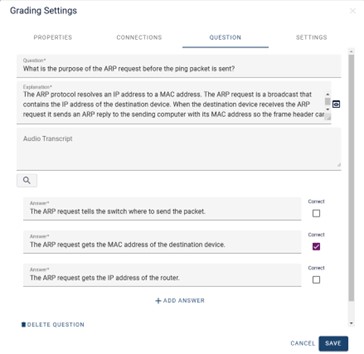
There isn’t room on this blog post to show all the features of LabHUB Network Emulator, but what I’ve seen so far has me excited to incorporate Network Emulator labs into my Guide to Networking Essentials book. It has the right mix of accurate networking simulation capabilities and teaching and learning features for most introductory networking courses and certifications. And development is ongoing, so new features and capabilities are being added based on instructor and student feedback.
Speaking of development, I had a conversation with the chief architect of Network Emulator and asked him what was the most challenging aspect of developing the tool. He said, “I’d say the most challenging aspect was providing a SaaS platform where authors could create a multitude of diverse labs visually that students could access from anywhere in the world.” I bet that was a challenge! And it’s one of the things that makes Network Emulator so unique; whether you’re a student or instructor, if you have a web browser, you can use it.
Written by Greg Tomsho, author of “Guide to Networking Essentials” 9e and “Microsoft Exam AZ-801: Guide to Configuring Windows Server Hybrid Advanced Services” 1e.
Coming soon: the LabHUB Network Emulator will be available in MindTap for our next edition CompTIA Cloud+ and CompTIA A+ titles. In the meantime, visit our Computing & Information Technology page to find more engaging course materials from Cengage.


